
To meet UCLA security regulation, all our systems are Federal Information Processing Standard (FIPS) compliant. Please configure your browser properly in order to run our system in your machine.

 For Microsoft Internet Explorer users: For Microsoft Internet Explorer users:
| 1. |
Open Microsoft Internet Explorer |
| 2. |
Choose Tools/Internet Options then click on “Advanced” tab. |
| 3. |
Scroll the Settings Windows down to the bottom |
| 4. |
Uncheck Use SSL 2.0 and Use SSL 30 |
| 5. |
Check Use TLS 1.0 or Use TLS 1.1 or User TLS 1.2 (depend on one the your IE version but you should have TLS 1.0 at least) |
| 6. |
Click on OK button to save setting
7. Go to your target URL and see it is working. |
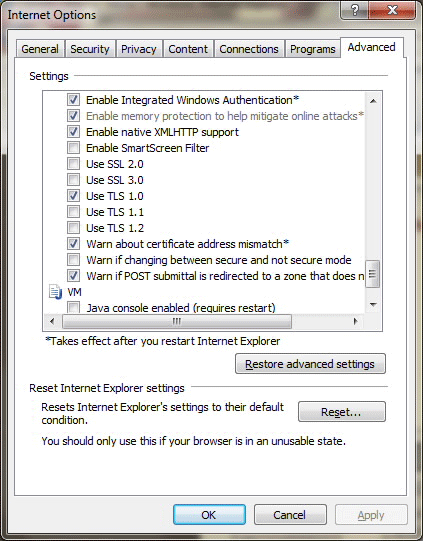

 For Firefox users: For Firefox users:
| 1. |
Open Firefox |
| 2. |
Choose Tools/Options then click on “Advanced” tab and Encryption sub-tab. |
| 3. |
Uncheck Use SSL 3.0 (or SSL 2.0) |
| 4. |
Check Use TLS 1.0 or Use TLS 1.1 or User TLS 1.2 (depend on version but you should have TLS 1.0 at least) |
| 5. |
Click on OK button to save setting |
| 6. |
Go to your target URL and see it is working. |
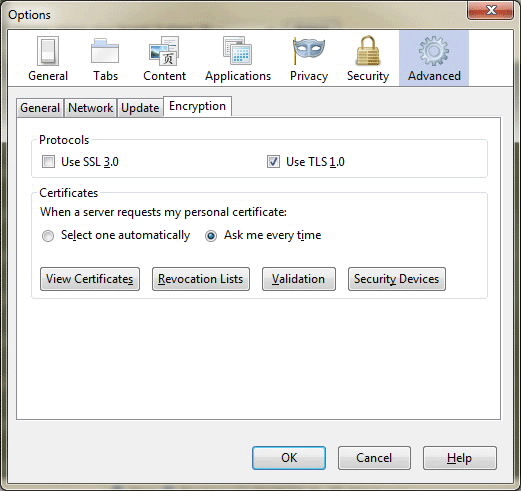

 For Safari (on PC) and Google’s Chrome: For Safari (on PC) and Google’s Chrome:
1. Open “Control Panel”
2. Search for “Internet Options”
3. Click on “Advanced” tab.
4. Scroll the Settings Windows down to the bottom
5. Uncheck Use SSL 2.0 and Use SSL 30
6. Check Use TLS 1.0 or Use TLS 1.1 or User TLS 1.
7. Click on OK button to save setting
8. Go to your target URL and see it is working.
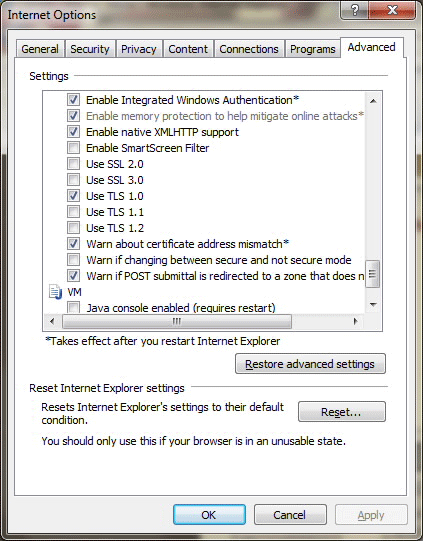
|
